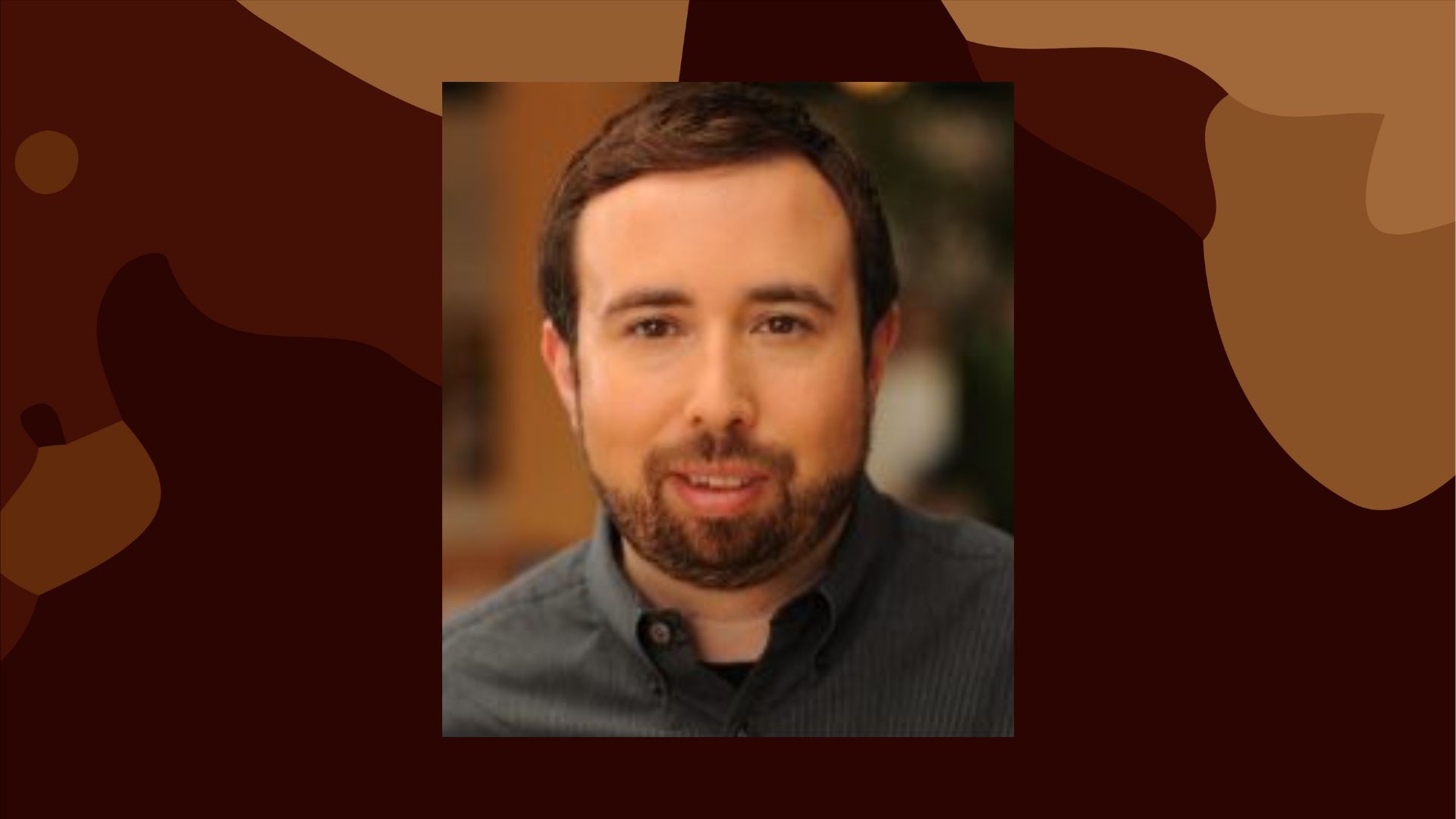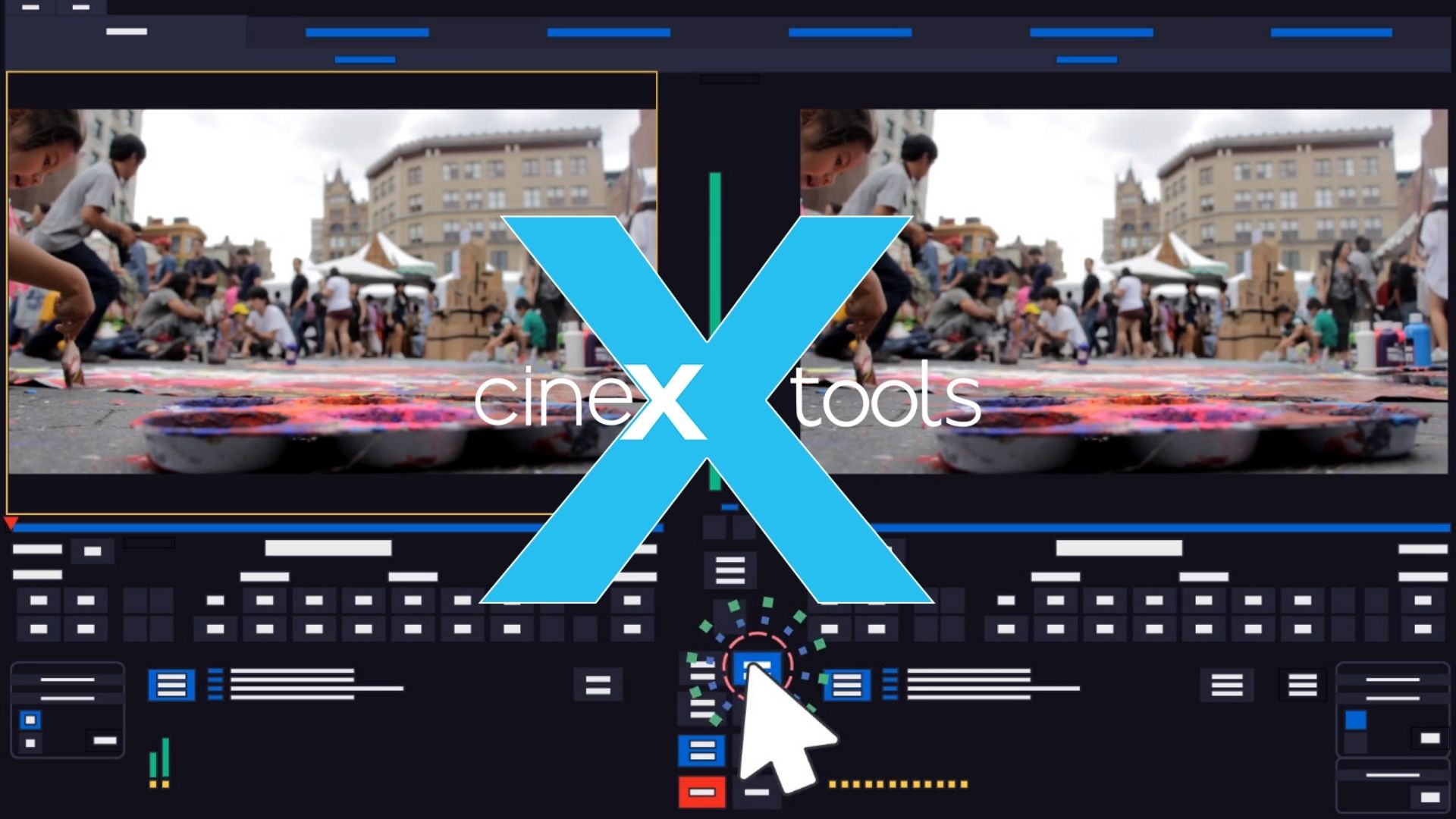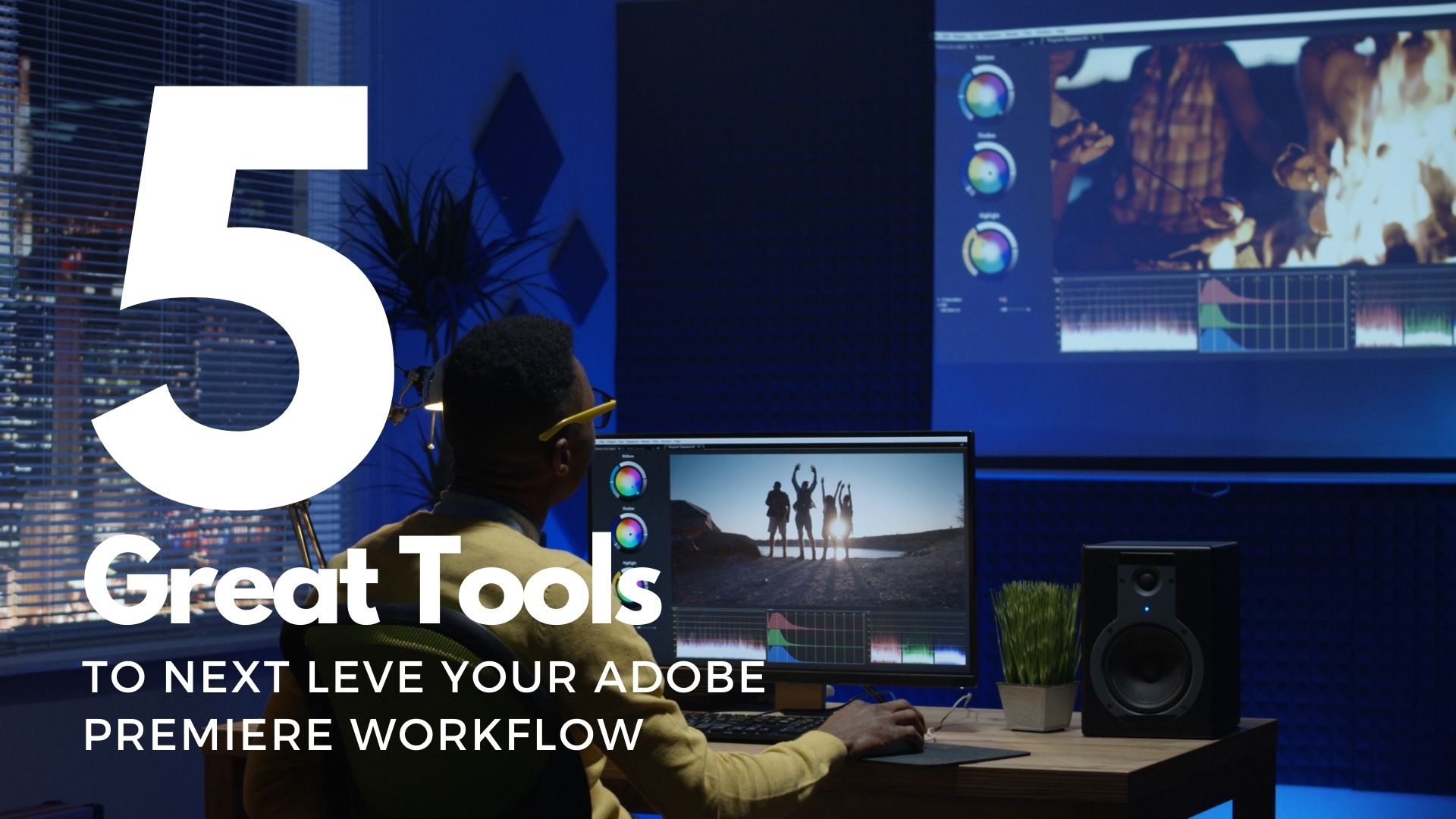Start your free trial
Start your free trial
cineX Suite free trial gives you access to cineXtools, cineXmeta and cineXplugins. All free trial versions can be used on any supported file types up to 5 minutes long. If you’d like a full length free trial, please contact sales[at]cinedeck.com
Who is using cineXsuite?
Who’s using cineX suite?
“We can just fix what we need to fix without re-sending the file through QC.”

“Historically, if there was an issue, we would restart the whole process. Now, we just drop in the change.”

“We can offer our clients a better service because we can turn around last minute changes nearly instantly”

Features
Features
- Insert edit to video, audio and captions
- Closed Captions Editor
- AS11 Metadata Editor
- Audio Versioning Tool
- Head and tail trim and extend
- Add and remove blacks
- Restripe Timecode
- Resolution Independent. This means HD, 4K and even 8K are all supported
- Multiclip Insert: Insert multiple clips at once
- Add, remove and reconfigure audio tracks
- Create an AS11 file delivery
- Edit, add, delete 608 and 708 captions
- Change from drop to non-drop timecode
- Insert edit to video, audio and captions
- Supports Davinci Resolve
- Supports Avid Media Composer
- Supports Adobe Premiere
- Instant update of metadata in MOV and MXF files.
For MXF Files
Wrapper:
- Start timecode (timecode restripe)
- Timecode Drop/nondrop value (timecode restripe)
- Frame rate
- Closed Captions present (allows delete of captions track if user sets to no)
- Law Rating Type (can add to file without atom present)
- Law Rating value(s)
- AFD (4×3, 14:9, 16:9 etc)
Video Track:
- Track ID (change track order, eg move video track from last to first)
- Scan type (Progressive or Interlaced)
- Scan order (interlaced only)
- Scan store method (interlaced only)
- Display aspect ratio (PAL, NTSC, DV, DV 16×9, HD etc)
- Color information:
- – Color Primaries
- – Transfer Characteristics
- – Matrix Coefficients
- Range (SMPTE, CGR)
Audio Tracks:
- Track ID (reorder audio tracks)
- Track Title
- Channel Label
- Channel Language
Wrapper:
Start timecode (timecode restripe)
Timecode Drop/nondrop value (timecode restripe)
Frame rate
Reel ID (text string)
Closed Captions present (allows delete of captions track if user sets to no)
Law Rating Type (can add to file without atom present)
Law Rating value(s)
Video Track:
Track ID (change track order, eg move video track from last to first)
Scan type (Progressive or Interlaced)
Scan order (interlaced only)
Scan store method (interlaced only)
CLAP atom present (allows delete of CLAP atom if user sets to no, eg for UHD)
CLAP atom preset (SD, HD, DV etc)
Pixel aspect ratio (PAL, NTSC, DV, DV 16×9, HD etc)
COLOR atom
– Color Primaries
– Transfer Characteristics
– Matrix Coefficients
HDR Information:
– HDR-format
– Mastering Display Color Primaries
– Mastering Display Luminance
– Maximum Content Level
– Maximum Frame Average Light Level
Range (SMPTE, CGR)
Gamma (invalid if COLOR atom present)
Audio Tracks:
Track ID (reorder audio tracks)
Track Title
Channel Label
Channel Language
Pricing
Pricing

Everything cineXtools makes for one flat fee
cineX Suite includes all options and codecs for cineXtools including the captions editor and AS11 editor, all codecs for cineXplugins and all options for cineXmeta.
Note: In order to activate your license and use cineX products with the Cinedeck license, you will need to be in Admin mode. If you are not able to be in Admin mode for licensing and usage, please purchase iLok Licensing.
If you’d like to purchase more than one license at time, please email sales[at]cinedeck.com
iLok licenses are still supported and can be purchased with the links below:
cineXsuite – 1yr subscription
cineXplugins – 1yr subscription – Prores
cineXplugins – 1yr subscription – DNxHD/HR
cineXplugins – 1yr subscription – XDCAM
cineXplugins – 1yr subscription – XAVC/AVC
cineXmeta – 1yr subscription
We’ve created our own licensing mechanism to make trial licenses simpler, but found that many customers prefer not to use iLok to keep their overall licensing simple. While there are limitations to the new licensing mechanism, there is a huge benefit to simplicity of use.
Does the new licensing support floating licenses?
No, floating licenses are not supported
Can the new license be moved from system to system?
No, the machine key that creates the license is unique so the license stays with the system
running the license
What happens if the computer dies and the license is not available?
Cinedeck will reissue a license on a case by case basis, not to exceed one re-issue per 1yr
subscription
Can the new license be used on a VM?
This is similar to the floating license question and the answer is no. Every time a VM is spun up, the machine ID would change. So, a new license would need to be issued.
How does the licensing mechanism work?
You can review how to activate your license here: cineX Suite Knowledge Base.
Don't waste another second
Don’t waste another second
CineX suite reduces delivery cycles by letting you update just the change without re-export, helping you to streamline your file mastering process. cineX Suite is comprised of three components, cineXtools, cineXplugins and cineXmeta, that all work together to supercharge your file deliveries.
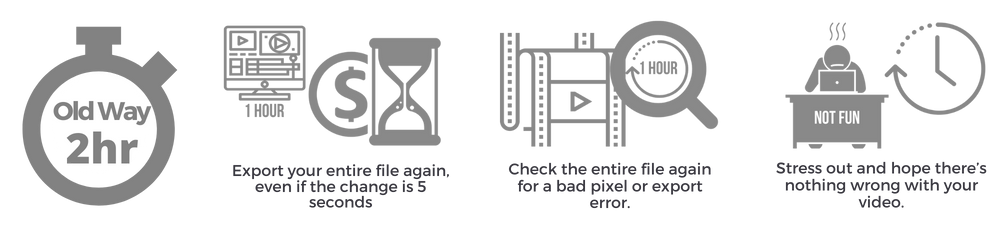
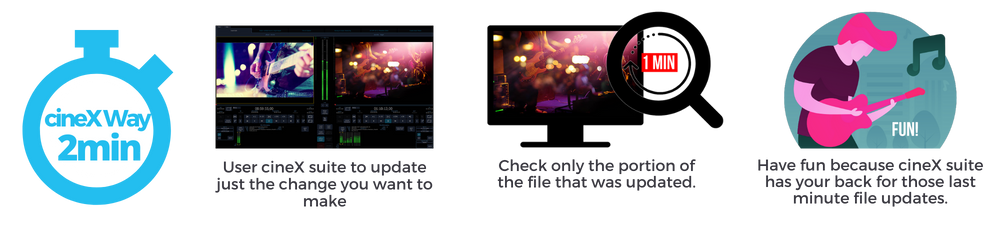
Technical Specifications
Technical Specifications
- ProRes – all qualities
- DNxHD / HR – all qualities
- XAVC, class 300 and 400
- AVC-I
- XDCAM
- JPEG2000
- H.264* (needs to be cineX created)
SD, HD, 2K, UHD, 4K, 8K and beyond.
cinextools is resolutions independent. If you’re using a raster independent codec like ProRes, it can be any non-standard resolution.
MOV, OP1A MXF, OPATOM MXF, MP4
cineXtools support for Colorspace and bit depth depend entirely on the codec, but generally cineXtools supports YUV 8, YUV 10, RGB10 and RGB12.
On a related, but separate note, cineXtool supports HDR files, like ProRes XQ for insert, too. Like the insert support for codecs, cineXtools does colorspace conversions when inserting from source to target. So, a 10-frame RGB12 DPX sequence can be inserted to your YUV10 ProRes HQ file. For obvious reasons, we wouldn’t recommend you go from YUV8 to RGB12.
For PC, Windows 10 and higher
For Mac, MacOS 10.15 (Catalina) and greater
There are no minimum hardware requirements for cineXtools. However the faster / better your hardware, the faster your inserts and rewrap processes.
One important factor in the speed of cineXtools is where the file is located and network bandwidth. If your file is located on a busy network then the speed of insert and rewrap, particularly, may be slow. It’s always best to run cineXtools as “close” to your target file as possible.
cineXtools provides authorization codes for use on desktop environments. For more information, check out our user guides pages here.
FAQ and Getting Started
FAQ and Getting Started
The latest software is located on our User Resources Page here.
You can also find training guides, videos and information on how to activate your license.
If you work in the Mac space, your Mac computer needs to be macOS 10.15 (Catalina) and newer
If you are in the Windows world, make sure your device is running Windows 7 x64 (64-bit) Service Pack 1 or newer.
A more powerful system will perform better when running CineXtools. But, because most real processing is for small bits of video and audio, the biggest factor is disk I/O for read and write.
You’ll see the best performance when you work on SSDs, particularly for the target drive. A fast local RAID or fast network storage on an 8 Gigabit or faster connection will help, too. Avoid working on devices such as a USB2 single platter spinning hard drive.
If you have any questions, please get in touch.
ProRes is a very common codec used to encode video file. Each frame gets compressed using a different amount of data and results in every frame being a slightly different size.
To do video inserts into a target file, each frame needs to be big enough for a maximum potential data overwrite.
The rewrap is a padding process and has no effect on the video essence and is very fast, much like a file copy.
Go here to learn more about the rewrap process.
Yes, cineXtools is available for both Mac and PC.
Both versions support the same features. Generally, you can use any Mac running OS X 10.9 (AKA Mavericks) or newer. You can also use any Windows system running Windows 7 x64 (64-bit) Service Pack 1 or newer.
ProRes Export Plugins are software components that make delivering ProRes files simpler. We partnered with various non-linear video editing software providers to develop them.
As a result, you can export an ‘insertable’ Padded ProRes file straight from the NLE of your choice. Forget about ProRes master file preparation delays. You can apply audio, video, and closed caption insert-edits to your files immediately.
Learn more about and request the free plugins here.
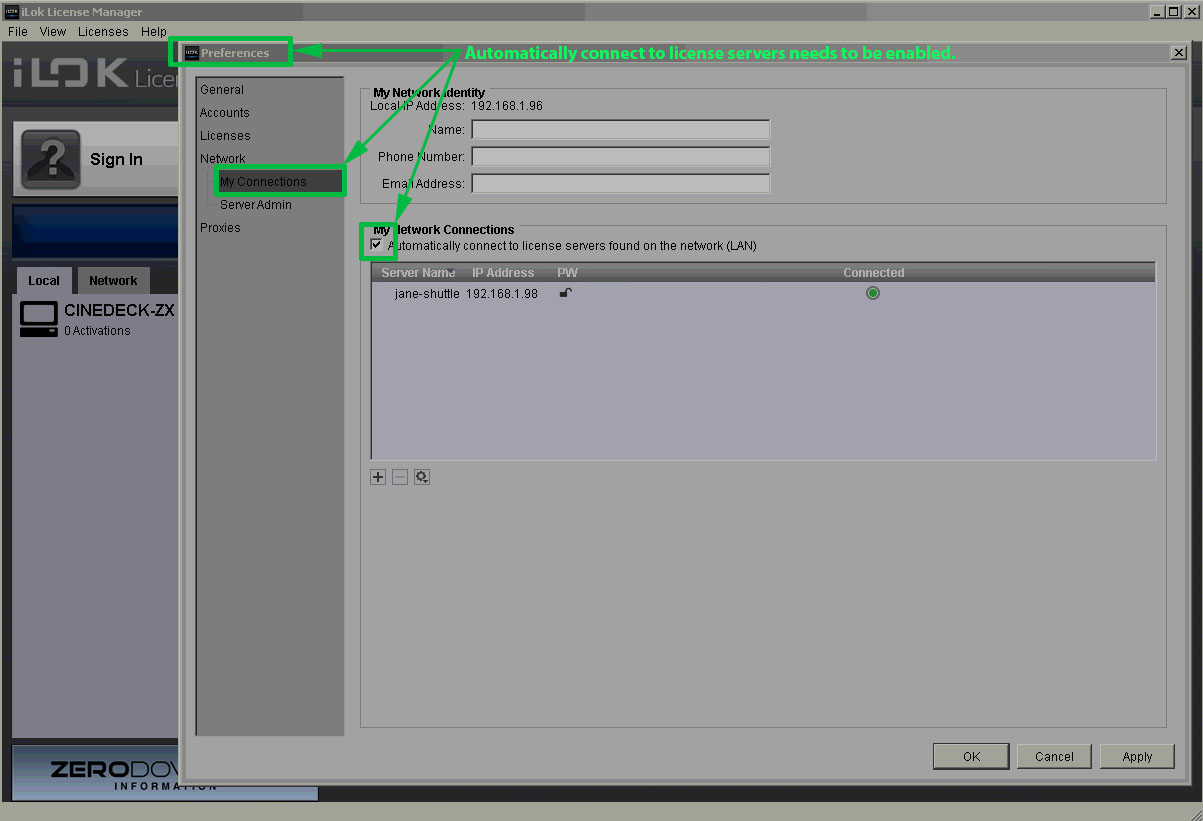
Running cineXtools under virtual machines (VMs) is neither tested extensively nor officially supported because of known issues with features that rely on the graphics processor and other hardware in VM environments.
Use of cineXtools on a virtual machine (VM) is “at your own risk” and support will not be able to help with any issues.
Contact Us
Contact Us
Copyright 2022 – Cinedeck